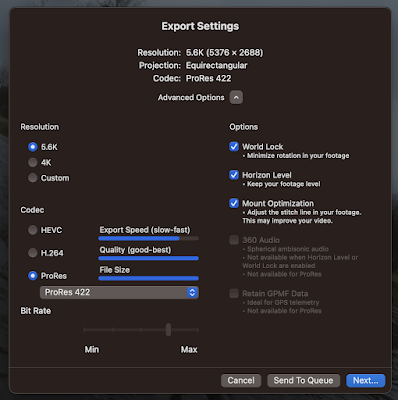Most recently used "NOOBS Offline and network install".
So starting with the SD card inserted and mounted... in MY CASE ONLY, from an xterm using the df -h command, the device name (and therefore the 'raw device name') is disk1 (or rdisk1 or rdisk2 for its raw equivalent), I did the following...
1.
Check which device maps to the SD card. This is the high risk bit because you may end up formatting the computer hard drive, never a good thing to do unintended!
Check
Check againCheck
$ df -h
Filesystem Size Used Avail Capacity iused ifree %iused Mounted on
/dev/disk0s2 112Gi 108Gi 3.6Gi 97% 28456655 955713 97% /
devfs 184Ki 184Ki 0Bi 100% 636 0 100% /dev
map -hosts 0Bi 0Bi 0Bi 100% 0 0 100% /net
map auto_home 0Bi 0Bi 0Bi 100% 0 0 100% /home
map -fstab 0Bi 0Bi 0Bi 100% 0 0 100% /Network/Servers
/dev/disk1s1 3.7Gi 832Ki 3.7Gi 1% 0 0 100% /Volumes/XBMC
Write it down.
And check again. For example run ls on the disk path to verify you can and that you access and list the SD card.
2.
Next, unmount it using 'sudo diskutil unmount /dev/disk1s1' (my case only). The icon will also disappear from the desktop confirming this step was successful.
$ sudo diskutil unmount /dev/disk1s1
3.
The last step is to write the image file to the raw SD card device as identified above, replacing disk1s1 with rdisk1:$ sudo dd bs=1m if=./raspbmc-2013-12-23.img of=/dev/rdisk1
1300+0 records in
1300+0 records out
1363148800 bytes transferred in 243.253827 secs (5603812 bytes/sec)