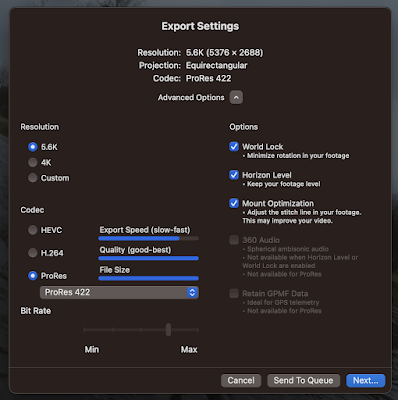Well, share it on YouTube.
YouTube supports uploading and playback of 180° or 360° spherical videos on computers in Chrome, Firefox, MS Edge, and Opera browsers. You can also watch 180° and 360° videos on YouTube app or on the YouTube VR app available on most VR headsets.
The following guide works for MacOS.
Step 1a. Using the GoPro Player, Export the .360 file to .mov - this step utilises GoPro's World Lock & horizon Level & Mount Optimisation stabilisation processor. Settings in the screenshot below.
Step 2. Using Handbrake export to mp4 format (do this to generate a much smaller file).
You can find Handbrake here.
https://handbrake.fr
The Spatial Media Metadata Injector can be found on Github here.
https://github.com/google/spatial-media/releases/tag/v2.0
Sample video of a training row with OCBC on Sun 15 Jan 2023 - the second upstream run.
https://youtu.be/8E6TcQLYxpQ
This is a 360° video. Open the ink using a PC with one of the following web browsers: Chrome, Firefox, MS Edge, or Opera. You can also watch 180° and 360° videos on the YouTube app or on the YouTube VR app available on most VR headsets.
Even if just using a web browser (see above) you should be able to pan around the scene (i.e. see stuff that is off-screen and different points of view by using the pan button in the top left of the viewer. You should be able to rotate the view the WASD keys. You can also swipe through a video by clicking and dragging through the space.
Optional Step 1b. If you have a sequence of .mov files use QuickTime to join them into one (file names number in order sequence - e.g. 01.mov, 02.mov, 03.mov) by opening the first .mov in QuickTime then dragging the remaining files onto the open QuickTime window, which then shows them in sequence and offers to join/merge them by clicking "done"), then export it to a new file .mov at 4k H.264.
Step 2. Using Handbrake export to mp4 format (do this to generate a much smaller file).
Step 3. Create a 360 degree aware version of the mp4 file via the Spatial Media Metadata Injector. This generates a file that contains 360 degree metadata so that it can be played in immersive mode by video players that support 360 degree viewing.
Step 4. Publish as normal via YouTube.
Notes:
Google's instructions here.
https://support.google.com/youtube/answer/6178631?hl=en
Step 4. Publish as normal via YouTube.
Notes:
Google's instructions here.
https://support.google.com/youtube/answer/6178631?hl=en
I followed migiguser's very good step through here.
https://www.youtube.com/watch?v=vQI3gxC9Ykc
https://www.youtube.com/watch?v=vQI3gxC9Ykc
You can find Handbrake here.
https://handbrake.fr
The Spatial Media Metadata Injector can be found on Github here.
https://github.com/google/spatial-media/releases/tag/v2.0
Sample video of a training row with OCBC on Sun 15 Jan 2023 - the second upstream run.
https://youtu.be/8E6TcQLYxpQ
This is a 360° video. Open the ink using a PC with one of the following web browsers: Chrome, Firefox, MS Edge, or Opera. You can also watch 180° and 360° videos on the YouTube app or on the YouTube VR app available on most VR headsets.
Even if just using a web browser (see above) you should be able to pan around the scene (i.e. see stuff that is off-screen and different points of view by using the pan button in the top left of the viewer. You should be able to rotate the view the WASD keys. You can also swipe through a video by clicking and dragging through the space.