Notes on using Scrivener's three panel arrangement for "first draft" research writing.
(n.b. this page is not a Scrivener tutorial; I presume you have completed the Tutorial).
The simple three panel arrangement is Binder + split window Editor.
Use the binder to organise "things" and the split editor window to display the fragment being written right now. The second pane of the editor will usually display a research PDF from the research folder.
The default folders in the binder are "Draft", "Research", and "Trash".
These are good names, keep them or change them if you prefer.
The draft folder is a place for writing fragments.
The research folder is a place for other things (PDF files, snippets of text from other sources, images etc.).
A four pane arrangement can also be used if you have screen space. Click on the "inspector" icon (blue circle with white "i") to open this fourth pane. Use the padlock icon to 'sticky' lock the inspector to a particular 'edit' if it is open in one of the 'editor' panes.
The 'index card' view of the inspector is the place for your synopsis of the 'edit'.
The 'inspector' synopsis (or image) is the content that is displayed on the cork board view in Scrivener.
The various open panels can also be re-organised and populated 'on the fly' by dragging objects onto an editor pane's header bar (images, PDFs, text fragments). The editor that has the focus will have a blue header.
Use View > Editor > Lock in Place to make a view in either pane 'stick' to the current Binder item. I use this to keep the Scrivenings view of the whole document in the left pane. I then work with the right pane to edit individual binder items. You can also lock the group view mode too if you like.
Useful pages, pointers and references
The Scrivener tutorial
Organizing Creativity blog
The Digital Researcher blog
Tim Brandes blog
*** JStor article on writing using Scrivener and Zotero
Monday, January 25, 2016
A three panel system for research writing
Sharing 360° video?
So, you've got a 360 degree video file from your GoPro. What to do with it? Well, share it on YouTube. YouTube supports uploading and pl...
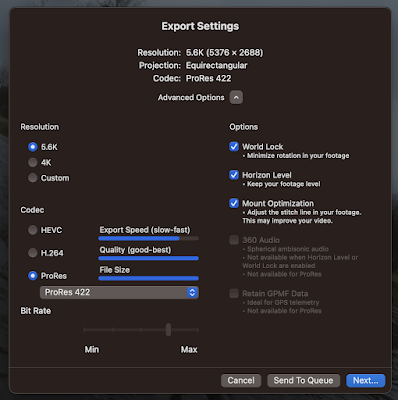
-
So, you've got a 360 degree video file from your GoPro. What to do with it? Well, share it on YouTube. YouTube supports uploading and pl...
-
(CTAN, a meta-level resource for all things TeX www.ctan.org/ ) Step 1: MacTeX packages for Mac. Install MacTeX, after which do the foll...
-
First, read the article "AI-generated art illustrates another problem with technology" by John Naughton on the Guardian (20 Aug...
