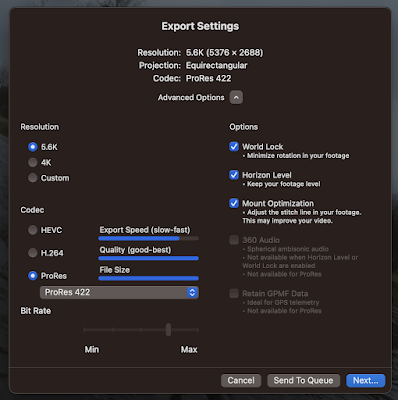Before you run Homebrew you need to install the MacOS Command Line Tools that come in Xcode. To do this, open the App Store, search for and install Xcode. This can take upwards of 30' or more.
The Homebrew web site has further information.
To install Homebrew from the command prompt (e.g. Terminal) - you will need sudo permission.
/bin/bash -c "$(curl -fsSL https://raw.githubusercontent.com/Homebrew/install/HEAD/install.sh)"
==> Checking for `sudo` access (which may request your password)...
Password:
==> This script will install:
/opt/homebrew/bin/brew
/opt/homebrew/share/doc/homebrew
/opt/homebrew/share/man/man1/brew.1
/opt/homebrew/share/zsh/site-functions/_brew
/opt/homebrew/etc/bash_completion.d/brew
/opt/homebrew
/etc/paths.d/homebrew
==> Checking for `sudo` access (which may request your password)...
Password:
==> This script will install:
/opt/homebrew/bin/brew
/opt/homebrew/share/doc/homebrew
/opt/homebrew/share/man/man1/brew.1
/opt/homebrew/share/zsh/site-functions/_brew
/opt/homebrew/etc/bash_completion.d/brew
/opt/homebrew
/etc/paths.d/homebrew
The install script will take 10' or so to download packages, install and configure as per...
==> Next steps: n.b. change <loginid> to your ID
- Run these commands in your terminal to add Homebrew to your PATH:
echo >> /Users/<loginid>/.bash_profile
echo 'eval "$(/opt/homebrew/bin/brew shellenv)"' >> /Users/<loginid>/.bash_profile
eval "$(/opt/homebrew/bin/brew shellenv)"
- Run brew help to get started
- Further documentation:
https://docs.brew.sh
- two commands to add Homebrew to your PATH in ~/.zprofile:
echo 'eval "$(/opt/homebrew/bin/brew shellenv)"' >> ~/.zprofile
eval "$(/opt/homebrew/bin/brew shellenv)"
---------------------
How to install graphviz (not via https://graphviz.org)
brew install graphviz
which dot
/opt/homebrew/bin/dot